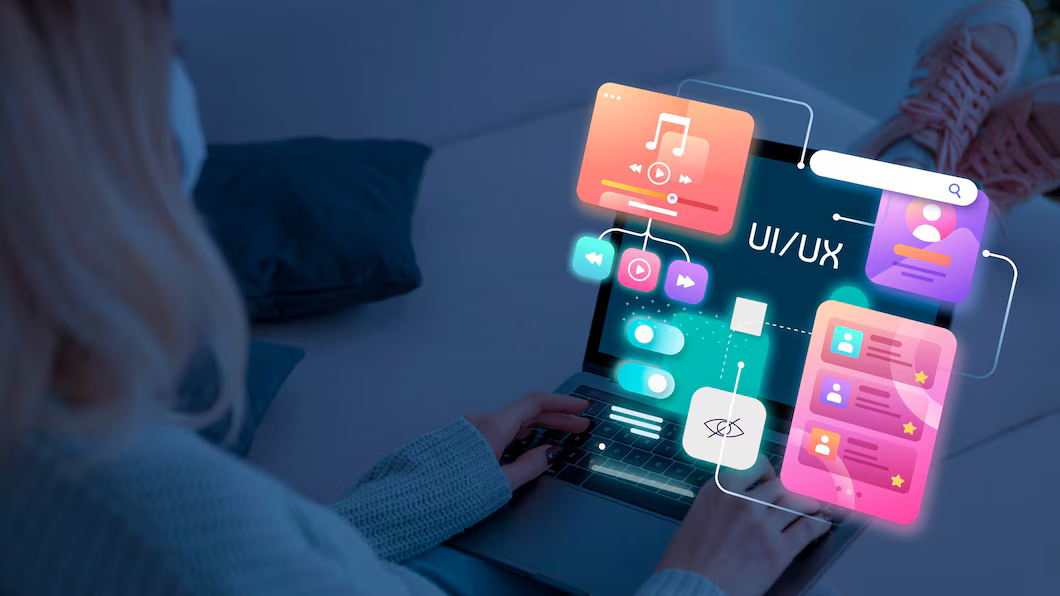Figma Interface Overview
Figma is a versatile design tool that operates entirely in the browser, making it accessible from any device with internet access. The interface is user-friendly and comprises several key components:
- Toolbar: Located at the top, it provides tools for selection, drawing, text, and more.
- Layers Panel: On the left side, this panel shows all the layers and groups in your design, allowing you to manage and organize them.
- Properties Panel: Situated on the right, it displays options for customizing selected elements, including size, color, and effects.
- Canvas: The central area where you create and arrange your design elements.
Wireframing in Figma
Wireframing is the process of creating a basic layout for a website or app to establish its structure. In Figma, you can use shapes, lines, and placeholders to quickly sketch out the design. Wireframes help in visualizing the placement of elements and the flow of the user interface. Figma's vector tools and reusable components make it easy to create and adjust wireframes as your project evolves.
UI Design in Figma
User Interface (UI) design focuses on the look and feel of a product. Figma offers a range of design tools and features to help you create visually appealing and functional interfaces:
- Design Systems: Create consistent and reusable components, such as buttons and form fields, using Figma’s component system.
- Styles: Define color schemes, typography, and effects to maintain design consistency throughout your project.
- Responsive Design: Use constraints and resizing options to ensure your design adapts to different screen sizes.
Prototyping in Figma
Prototyping involves creating interactive simulations of your design to test and validate user flows. In Figma, you can:
- Create Interactions: Link different frames to show how users will navigate through the application.
- Set Up Transitions: Define animations and transitions between different screens to enhance the user experience.
- Preview and Share: Test the prototype directly in Figma or share it with stakeholders for feedback.
Collaboration in Figma
Figma’s collaborative features make it easy for teams to work together on design projects:
- Real-Time Collaboration: Multiple users can work on the same file simultaneously, seeing each other's changes in real-time.
- Comments and Feedback: Team members can leave comments and suggestions directly on the design, facilitating effective communication.
- Version Control: Keep track of design changes and revert to previous versions if needed.
Plugins and Extensions
Figma supports a wide range of plugins and extensions that enhance its functionality:
- Design Systems: Integrate with design systems and libraries to streamline your workflow.
- Productivity Tools: Use plugins for tasks such as exporting assets, generating placeholder content, and more.
- Accessibility: Enhance accessibility with tools for color contrast checking and screen reader support.
Photoshop for UI/UX Design
Photoshop, a powerful image editing tool, is also widely used in UI/UX design:
- Photo Editing: Use Photoshop’s advanced features to edit and optimize images for your design.
- UI Elements: Create detailed and high-quality user interface elements, such as icons and backgrounds.
- Integration: Photoshop files can be imported into Figma for further refinement and prototyping.